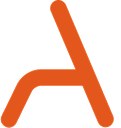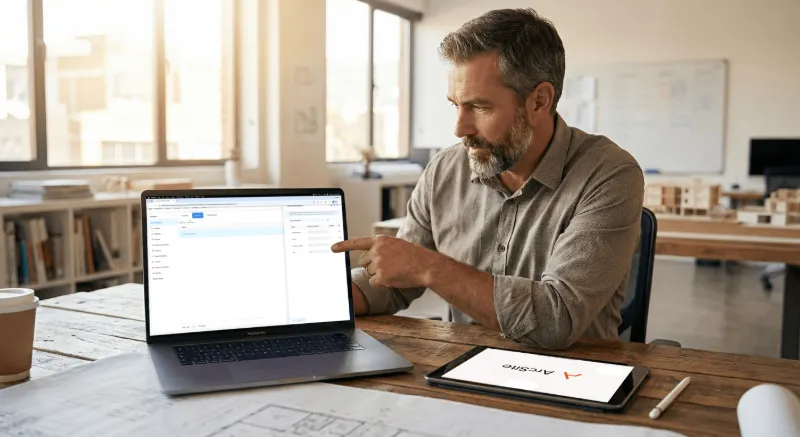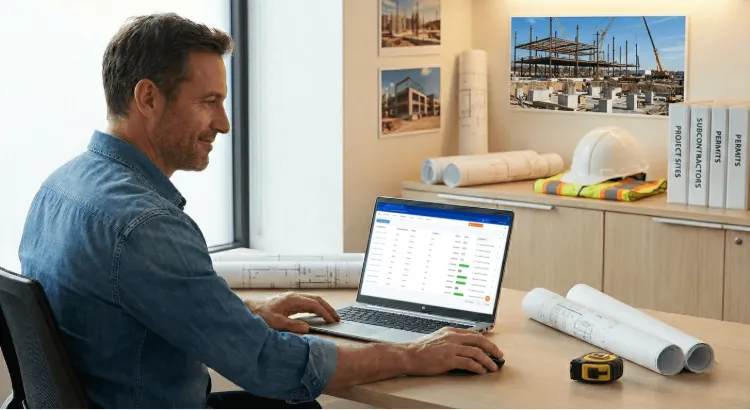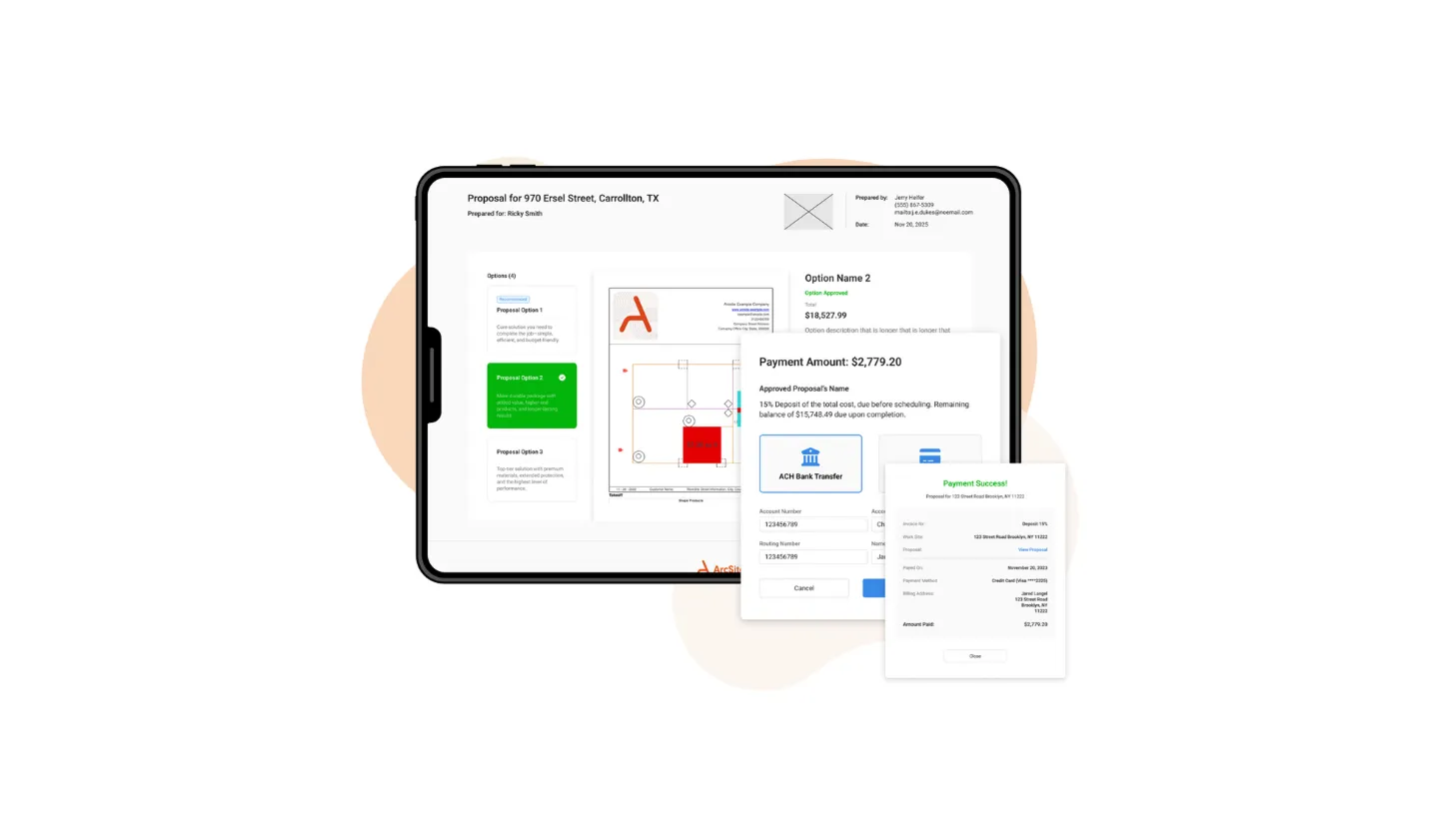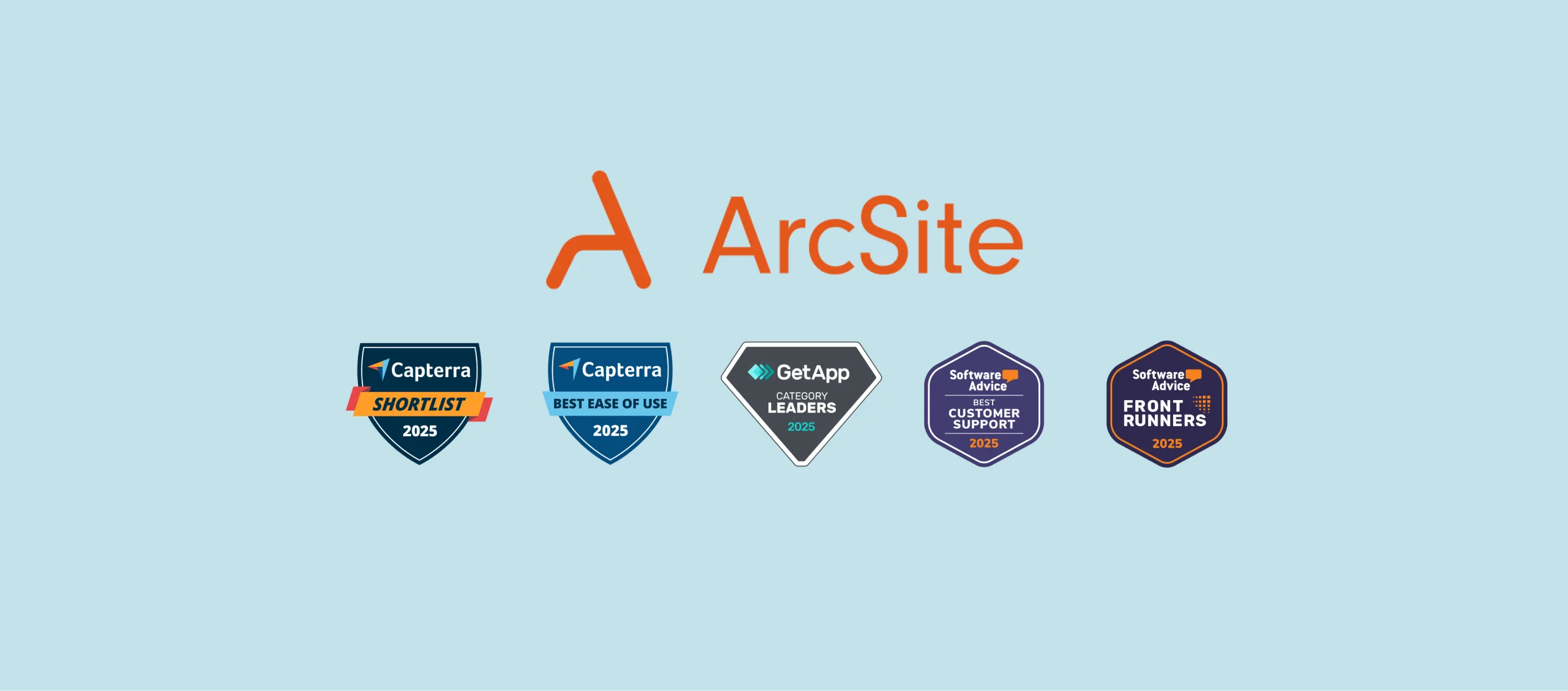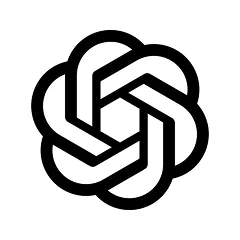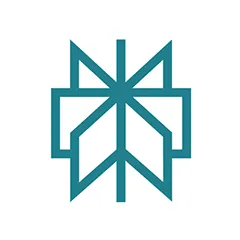ArcSite for Mac | M1 MacBook CAD App
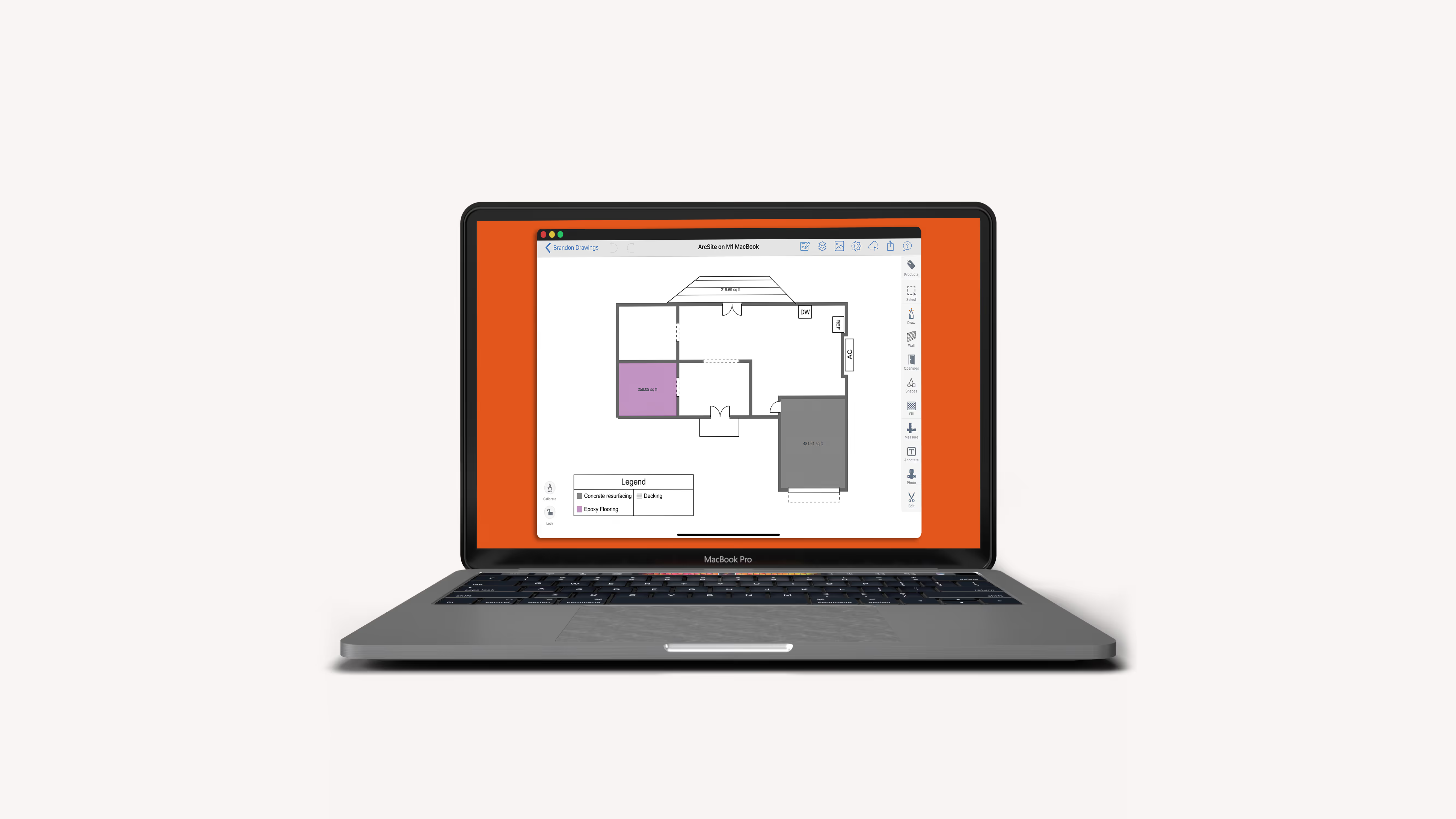
Try the best Mac CAD app for free for 14 days.
Experience the smoothest Mac CAD app on the market
If you are an estimator, inspector or salesperson visiting the Mac App Store to look for a CAD app, you'll be happy to see that ArcSite is now available on any M1 MacBook Pro and MacBook Air!
In November of 2020, Apple released their newest version of their MacBook Pro and MacBook Air laptops.
These new MacBooks are now using Apple's proprietary M1 Chipset instead of an Intel-based processor.
With the new processor, you can actually run iOS and iPad apps natively on MacBook laptops with no additional software needed.
That means that you can now utilize ArcSite, one of the fastest growing mobile CAD apps, on your MacBook!
How to use ArcSite as a Mac CAD App
To download ArcSite, simply download the application on the Mac App Store on your M1 MacBook Pro or Air.
Once the app is downloaded, you can simply sign in with your ArcSite account - the same one that you use on the ArcSite mobile app.
Getting up and running is easy. As soon as you're logged in, you can immediately start working on new projects or access any that you created on your iPad or iPhone in the past.
The interface is just as intuitive as it is on an iPad, the only difference is that you can use the trackpad or a mouse instead of your fingers.
{{cta('6a7e0b42-6be6-4841-9cee-4503708d164f','justifycenter')}}
Drawing and Wall Tool
On ArcSite for Mac, you have access to our full suite of tools, from our drawing and wall tools to our shapes and products.
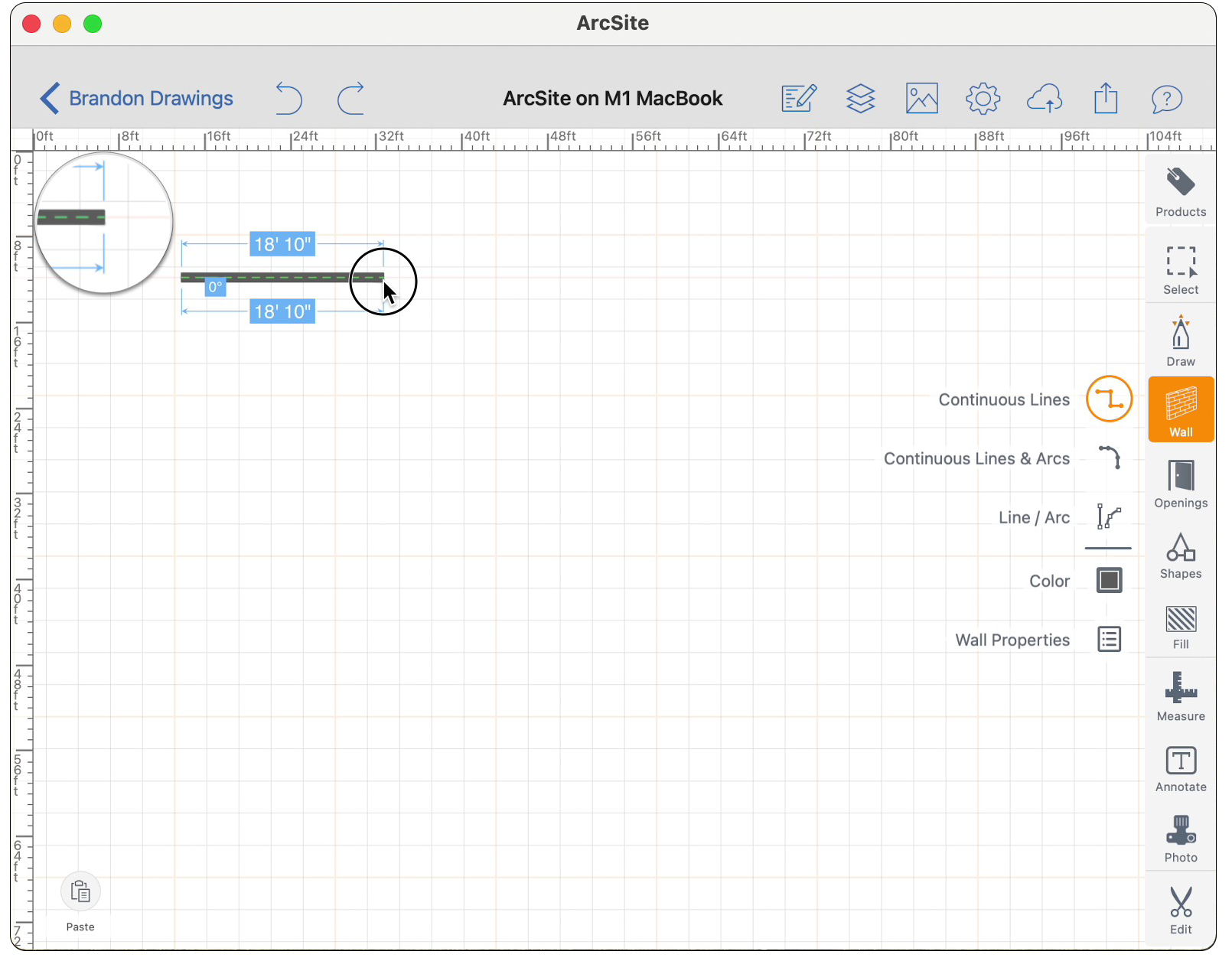
Using the trackpad or a mouse, you can draw the walls of your floor plan smoothly and accurately.
If you want to make more precise adjustments to your lines, you can simply click on the line measurements and adjust them using your keyboard. You can change the units, scale, and others in the Settings menu (using the gear icon on the top navigation bar).
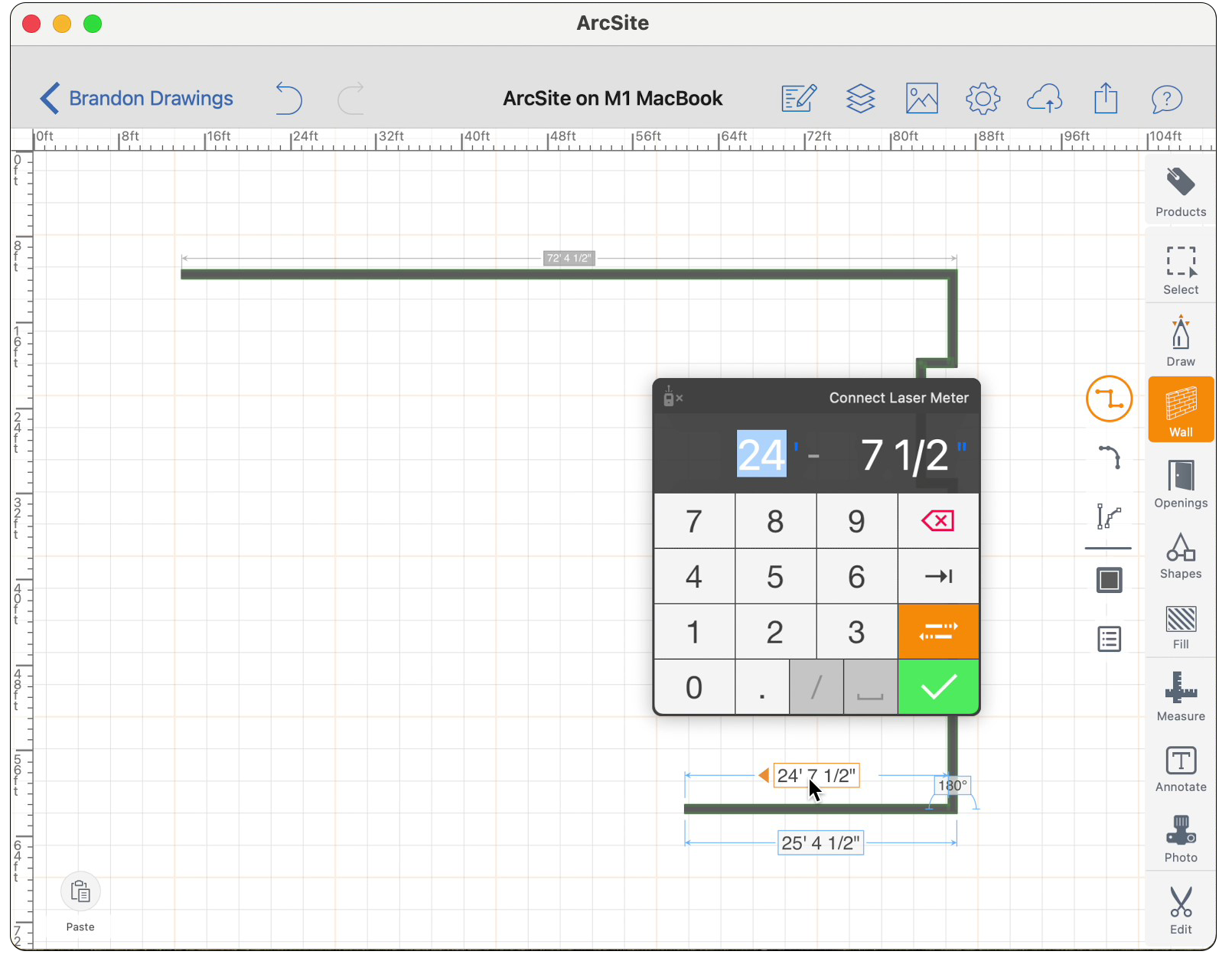
Openings Tool
Easily place openings such as front doors, doorways, or garage doors using ArcSite's Openings Tool.
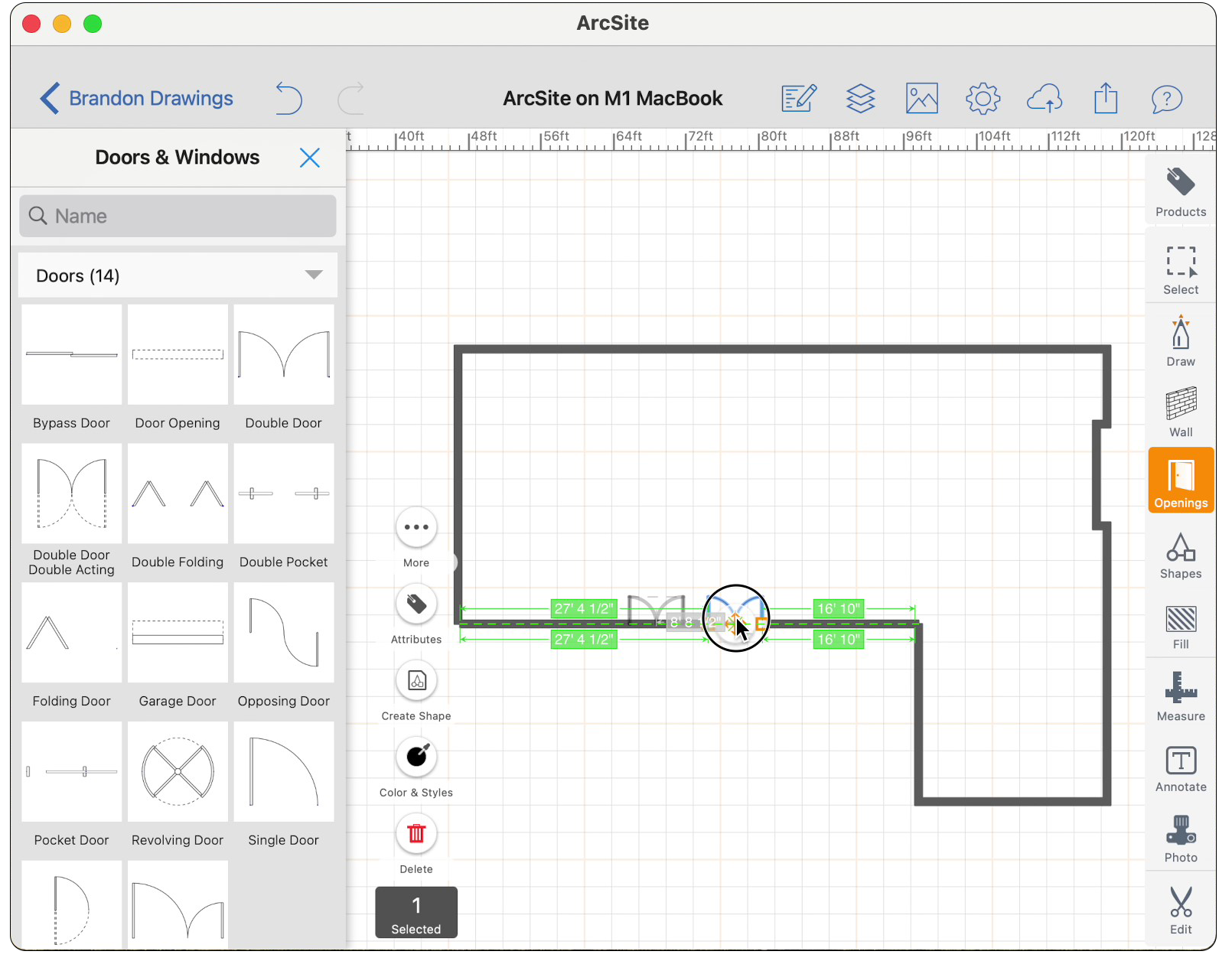
Simply drag your door or window into the drawing, resize it to fit your exact opening and place in position. ArcSite automatically marks the distance from each end of the wall to make sure that your openings are exactly where they are located in real life.
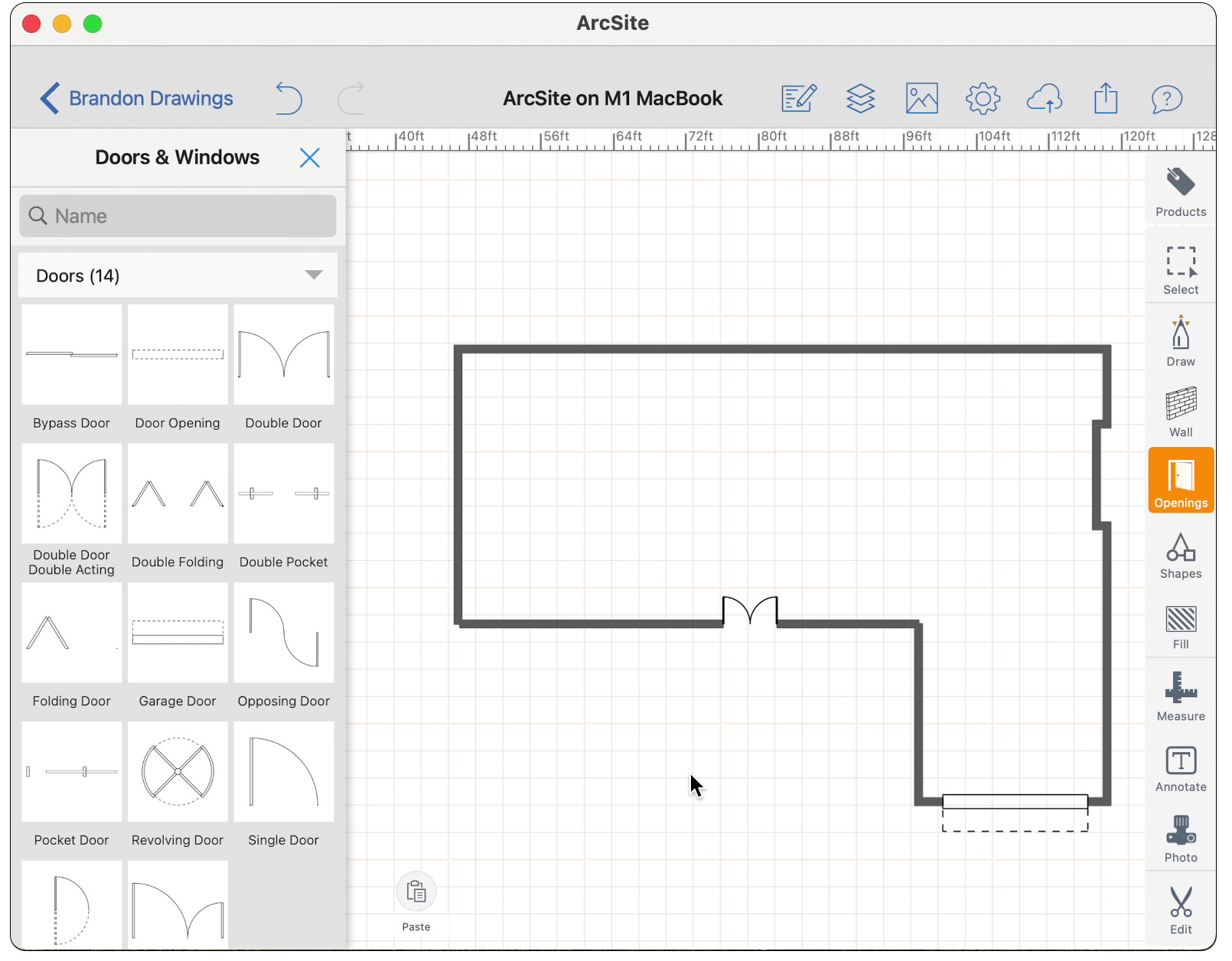
There are a ton of types of doors and windows available to choose from, allowing you to represent anything you may come across on the job.
Inserting Shapes
Inserting pre-made shapes into your CAD drawing on ArcSite for Mac is as easy as dragging the item onto the canvas and resizing it to fit your needed dimensions.
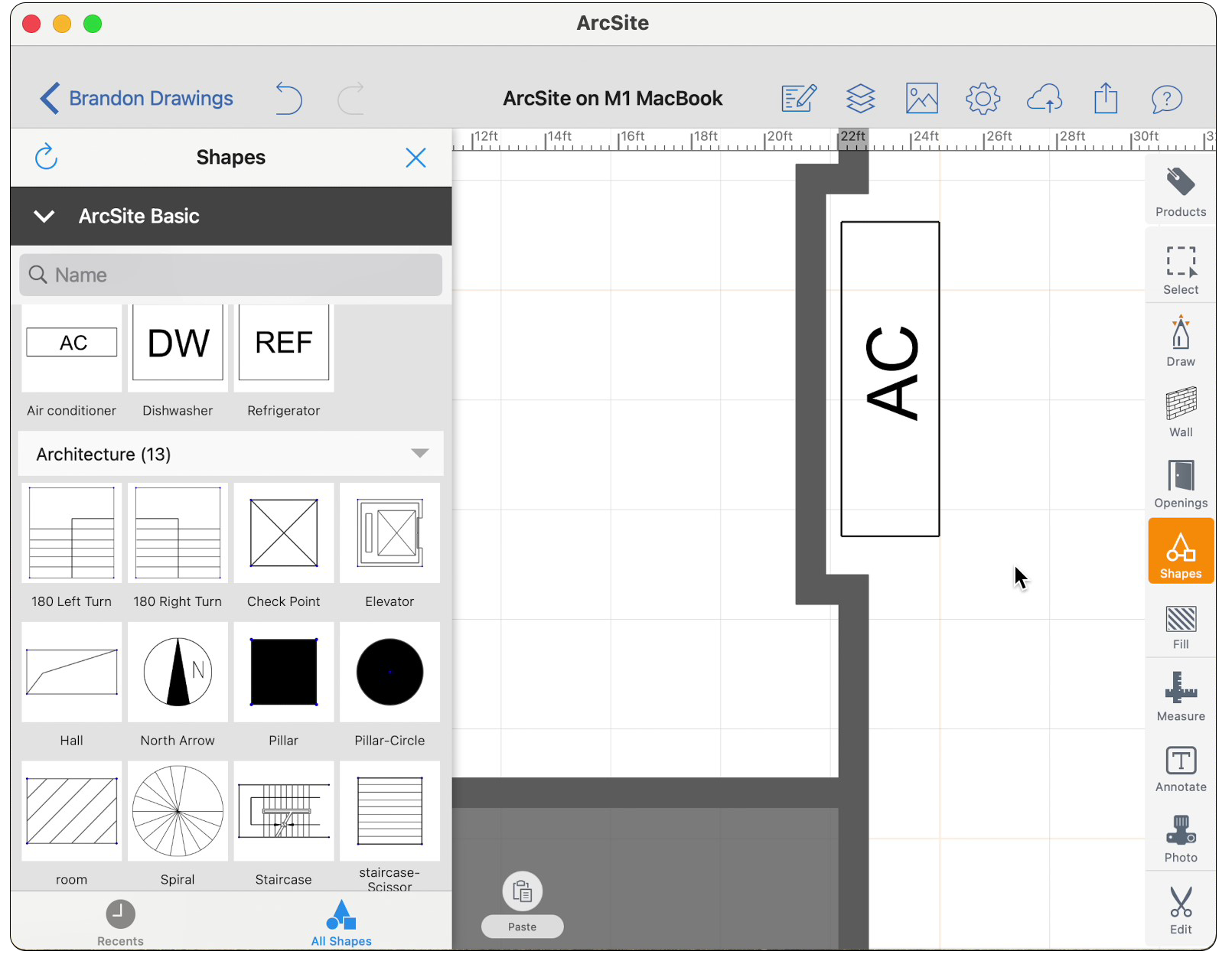
Positioning your shapes is easy: you can adjust the size, orientation, and placement of any shape in your drawing.
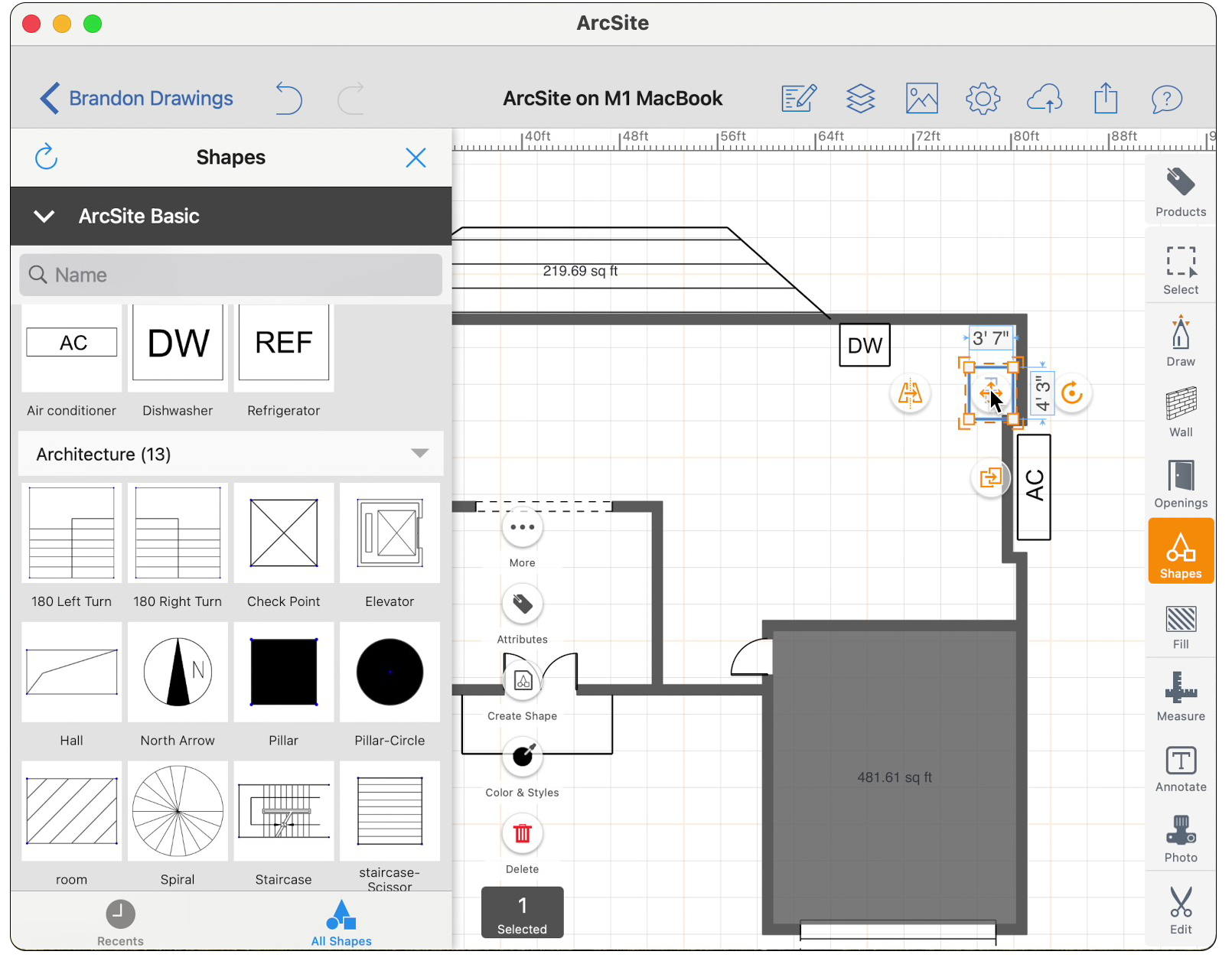
ArcSite comes pre-loaded with our ArcSite Basic shape library, which includes a large variety of household features, such as stairways or air conditioners. You can easily access and add any of our industry and function-specific shape libraries for free.
Using Products
Products in ArcSite for Mac are similar to shapes in that you can easily drag and drop them into your drawings. Where they differ is that you can assign attributes to products, such as cost, quantities of materials, or even product details (like wattage or weight), etc.
Products can be line-based, shape-based, or area-based.
An example of line-based products would be gutters, which have a fixed cost per each foot of aluminum.
Shape-based products vary a lot by industry, but these could be a specific product that you install at a job site, such as a sump pump or helical pier.
Area-based products are things like concrete, epoxy, or decking. When you add an area-based product into ArcSite, you can either draw in the area or easily fill an existing room. There is no need for a user to even pull out a calculator, ArcSite does all of the area calculations for you.
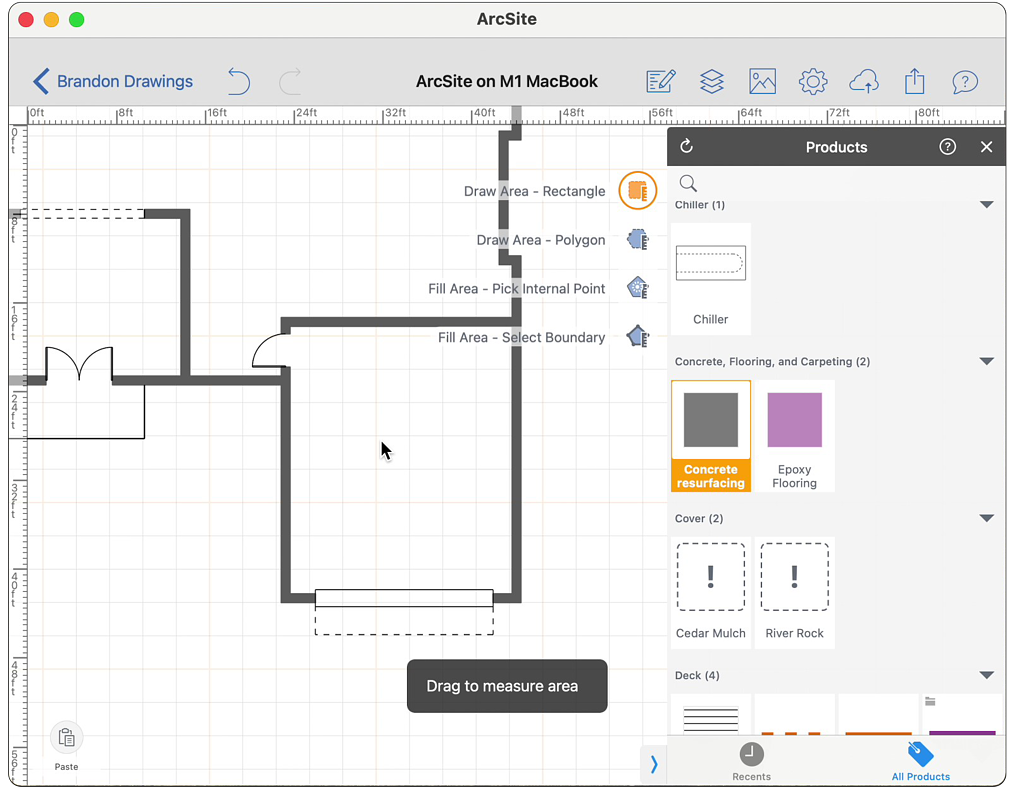
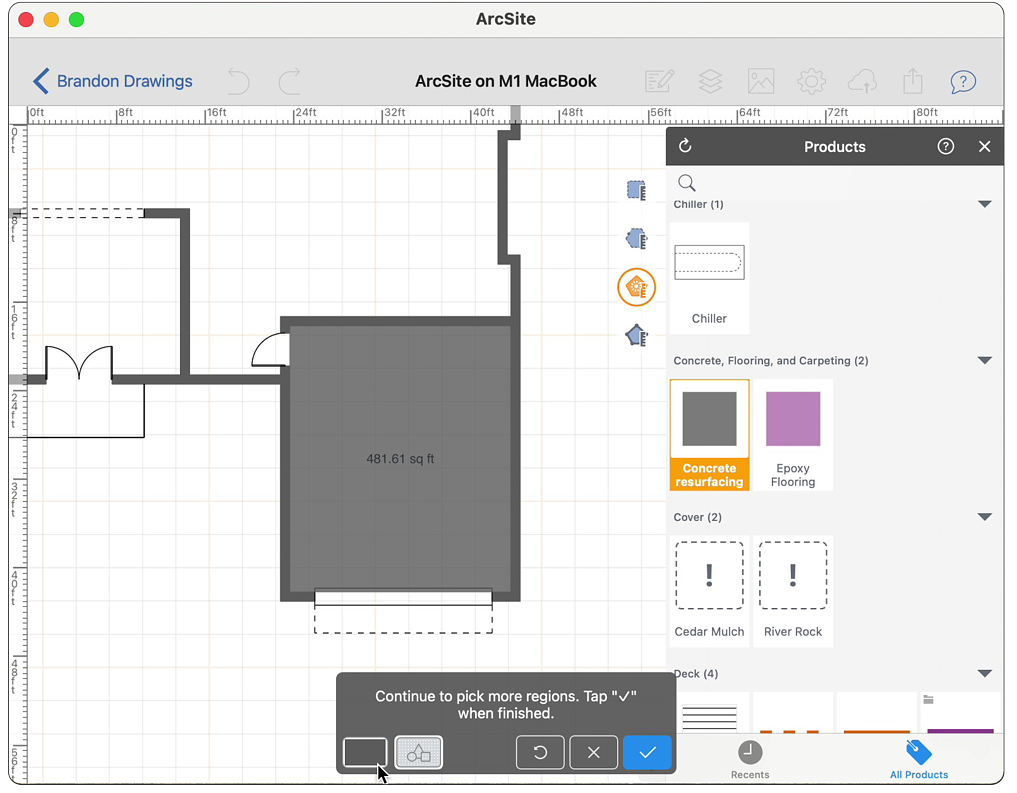
Products are important because they allow you to easily gather all sorts of data about your existing job site or about the improvements that you are suggesting to your clients. ArcSite gathers this information automatically and compiles it into both a Bill of Materials (Takeoff) report and a customer estimate.
Exporting Your Drawings
When you've completed your drawing, it's time to share it. You can share your ArcSite drawings with your team by exporting in multiple formats. These include PDF and PNG for viewing, or in DXG and DWG for import into desktop CAD programs. With the MacBook version of ArcSite, you can send the your files via email, AirDrop, iMessage, and many more.
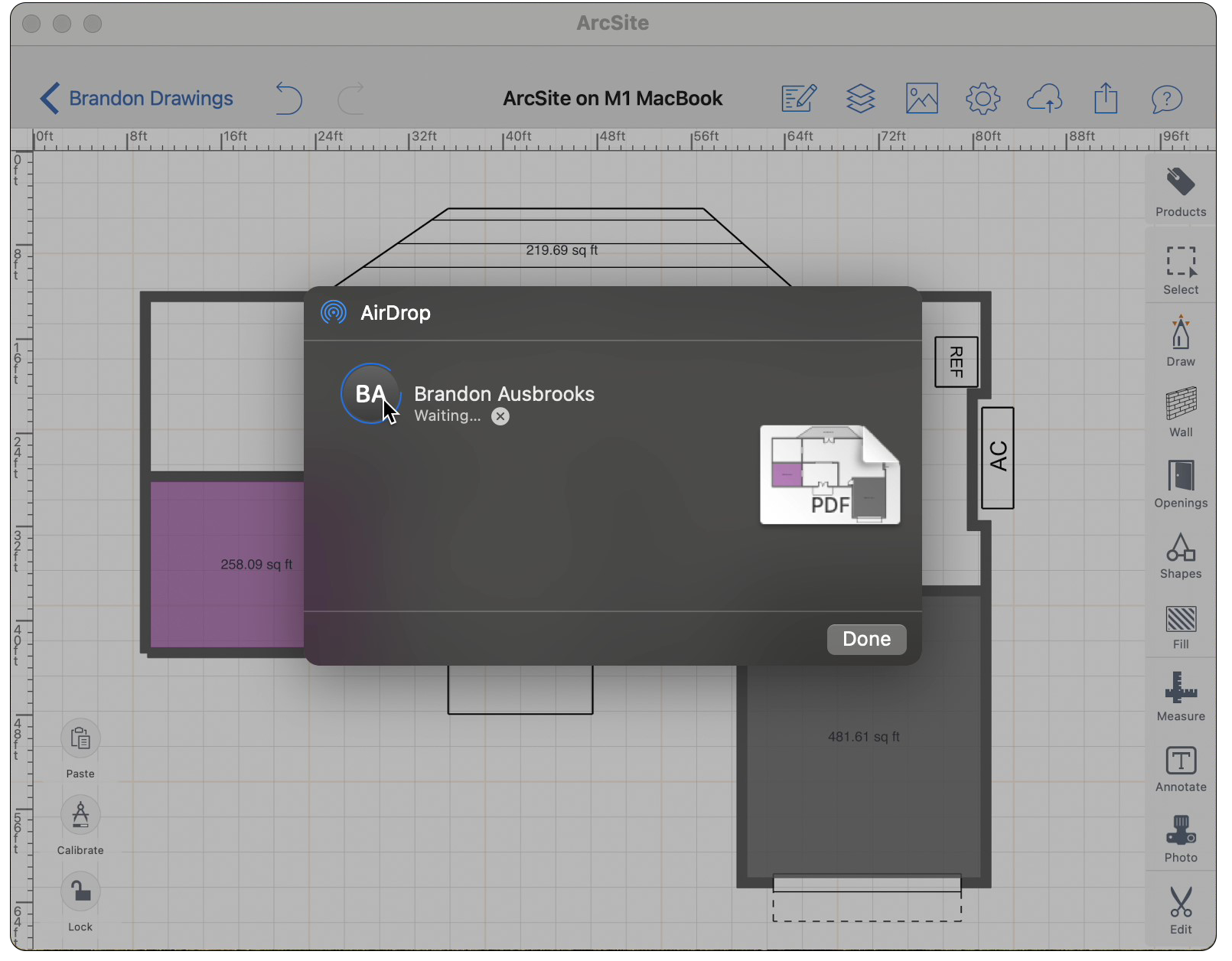
Creating a Customer Proposal or Takeoff
Just like in the iOS and iPad versions of ArcSite, generating a Takeoff or Customer Proposal is as easy as pressing a button. Since ArcSite tracks all of your products and their associated data in your drawings, once you are ready to present the solution to your customer, simply tap the Takeoff and Estimate button to create your report.
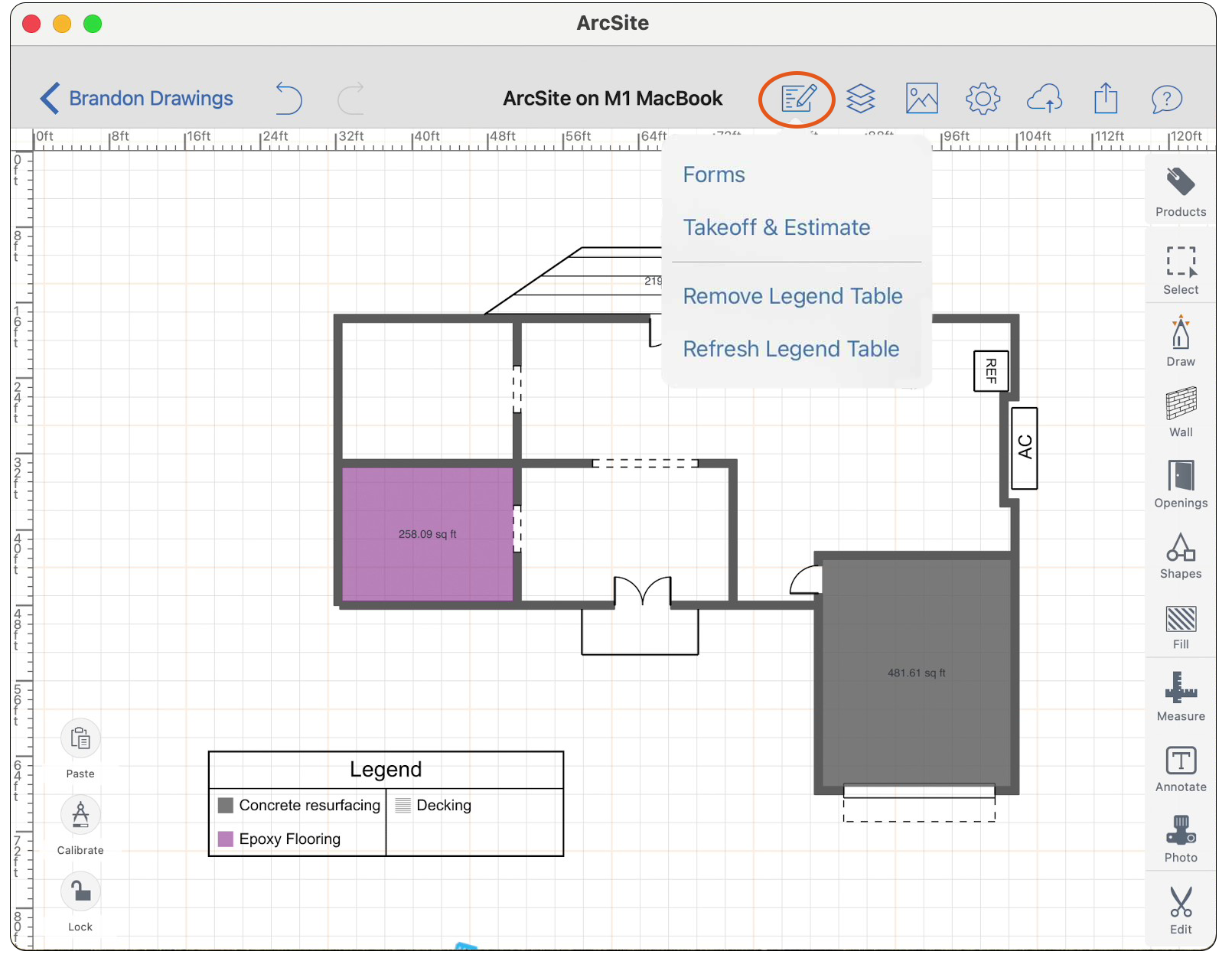
The Takeoff and Estimate report lists all of the product items included in the drawing, along with their pricing and other applicable data. At this point you can add any additional items (such as labor, permits, etc.), as well as establish any markups or discounts to offer the client.
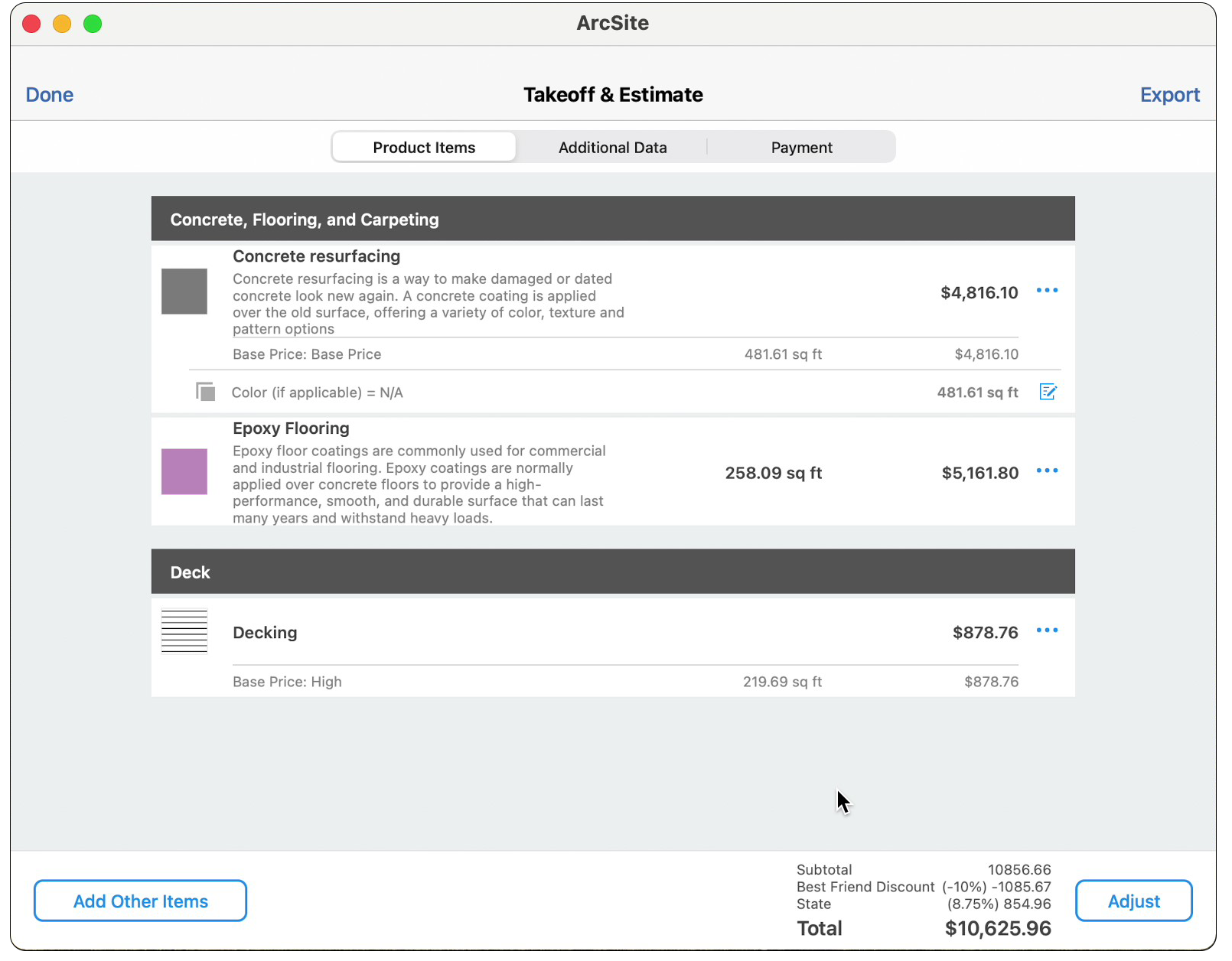
You can also include other documents in your proposal, such as warranty information or marketing materials for your company.
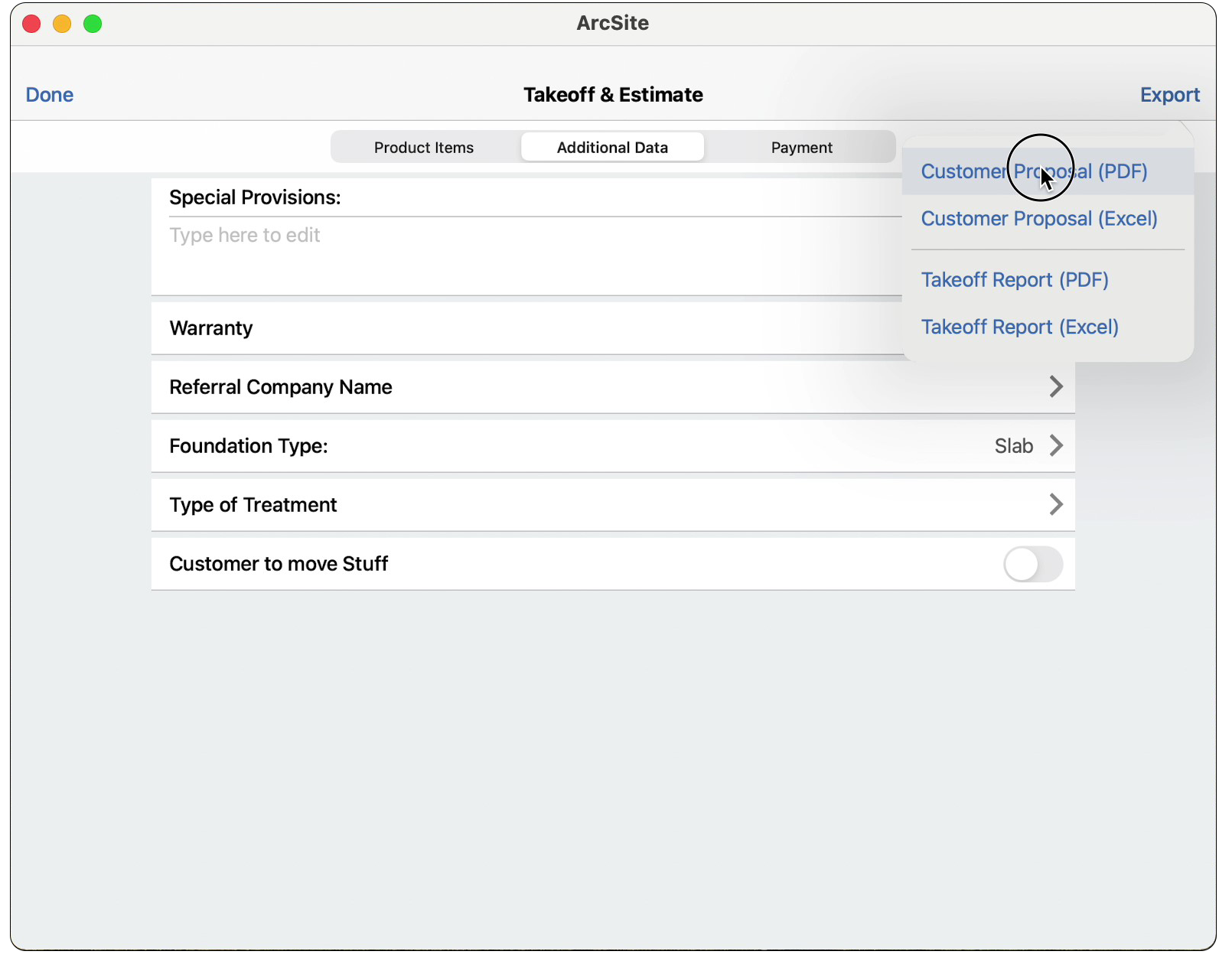
If you choose the PDF customer proposal, ArcSite generates a branded pricing proposal for easy presentation to your customer. This proposal includes a pricing breakdown, your drawings, any photos and markups that you included in the drawing, and any additional documents you include.
This happens in a matter of seconds and provides a great customer experience to your potential client. The breakdown of these proposals make it very clear what they are purchasing and makes it seem much more professional than many other estimating apps or hand-drawn sketches.
There are areas for the client to sign to accept the quote, as well as your representative to sign as well.
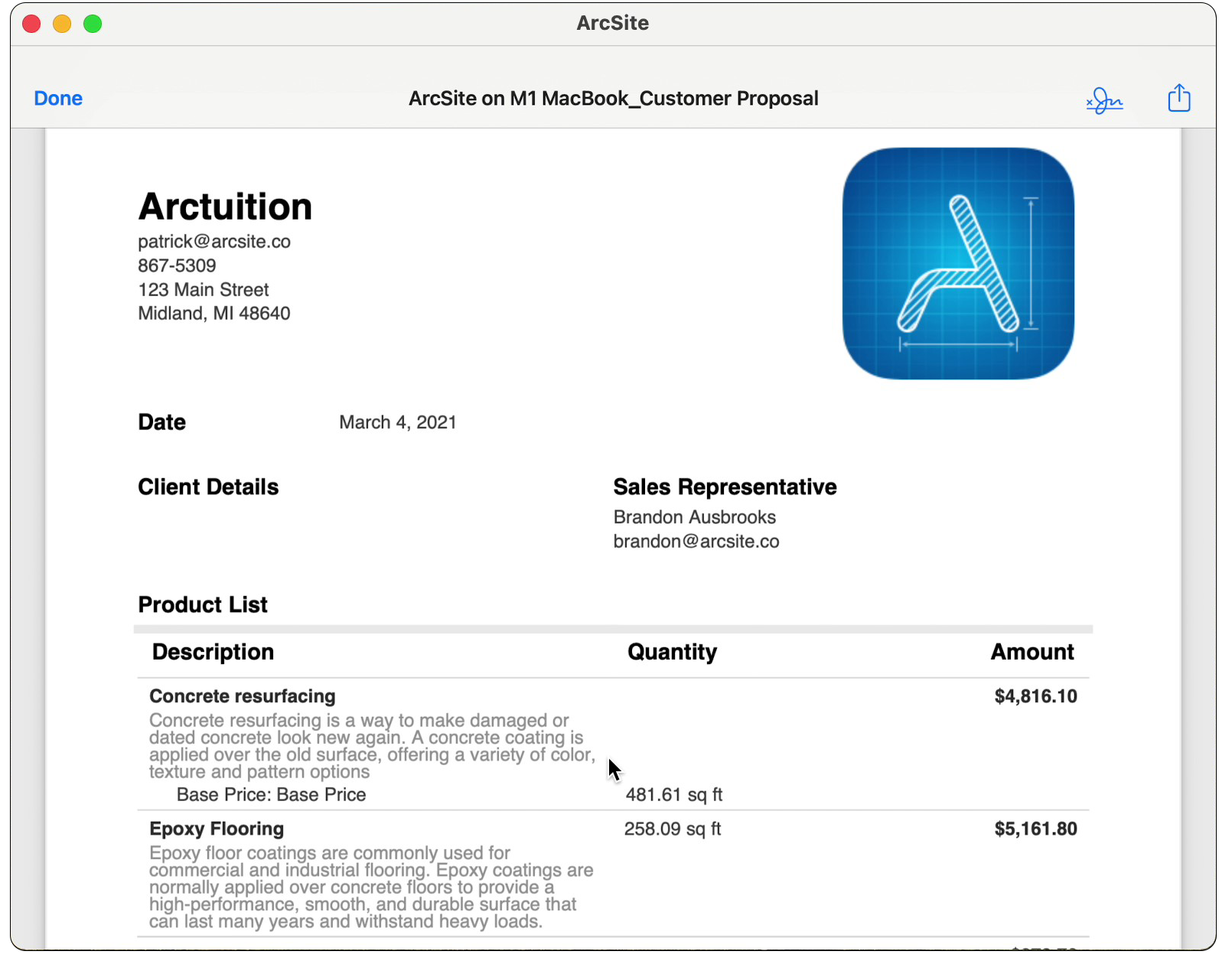
Here is a sample of what a finished proposal from ArcSite looks like:
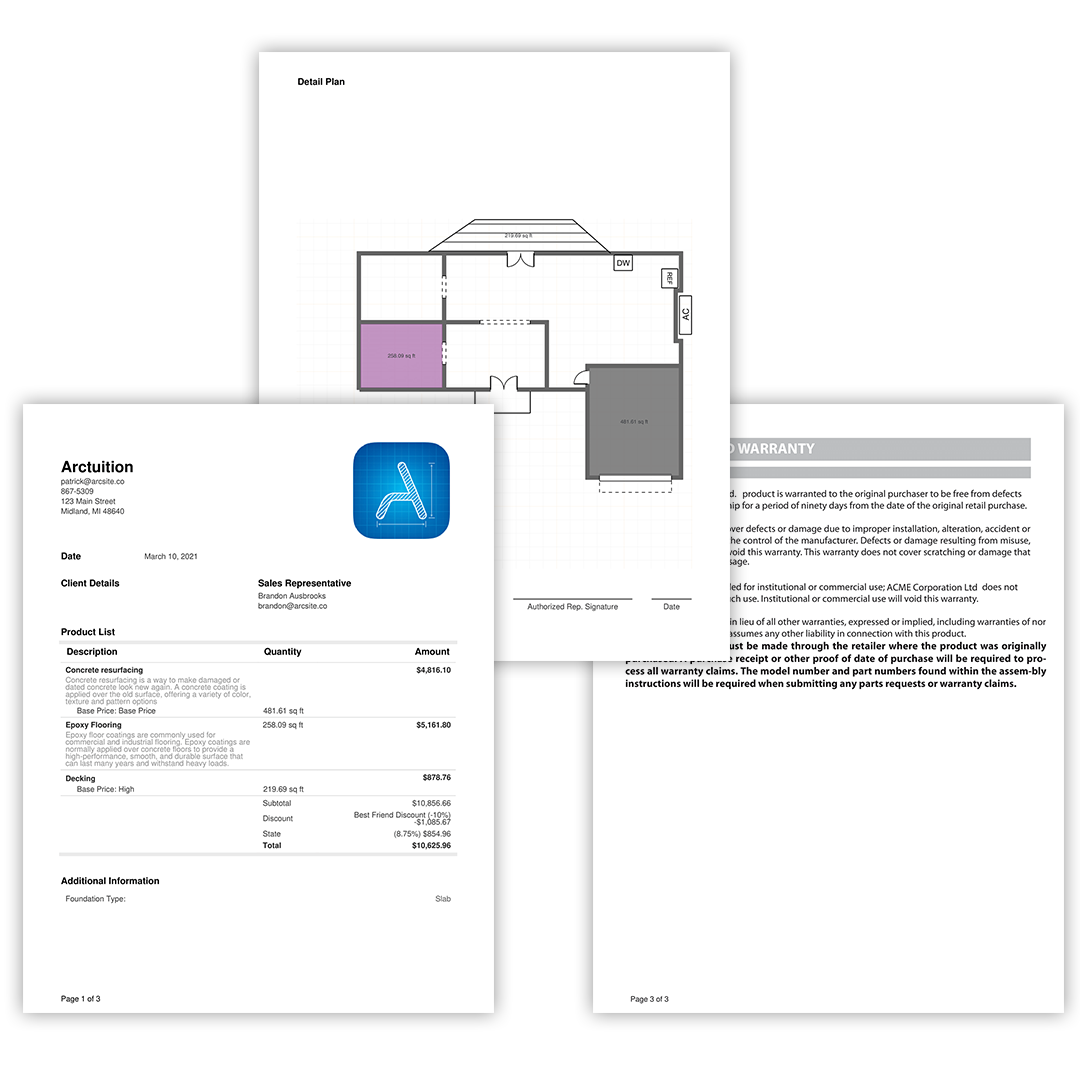
ArcSite brings CAD to Mac like never before
ArcSite has been changing the way that contracting businesses operate for years on iPad and iPhone devices, and now the same ease and power is available on Mac.
From simple site plans to the most complex audit reports, ArcSite for Mac helps you collect and record every bit of data you need through simply drawing a picture.
If you're interested in learning more about how ArcSite can improve your on-site workflow, you can easily request a demo with one of our consultants or start your free 14-day trial today.
Categories
INDUSTRY
FAQs
Related posts
Not quite ready for a demo? Start a free 14-day trial of ArcSite with no credit card required!
Available on iOS, Android, and Windows devices.